Docker-镜像
镜像就是打包好的环境与应用
镜像分类: 操作系统、应用程序
仓库:用于存放镜像
官方镜像仓库:https://hub.docker.com/
一、镜像
1.常用命令
#1.查看本地镜像
docker images
#2.搜索镜像
docker search centos
#3.拉取镜像
docker pull busybox
#4.推送镜像
docker push 镜像名
#5.删除镜像
docker rmi imagename:tag
docker rmi imageid
#6.打tag
docker tag busybox:latest tigerup/test:v12.镜像加速器
阿里容器镜像服务
ACR:https://cr.console.aliyun.com/cn-hangzhou/new用于提高镜像下载速度
先注册然后,查看镜像加速器
mkdir -p /etc/docker
tee /etc/docker/daemon.json <<-'EOF'
{
"registry-mirrors": ["https://*****.mirror.aliyuncs.com"]
}
EOF
systemctl daemon-reload
systemctl restart docker3.镜像导入导出
- 导入
# Usage: docker save [OPTIONS] IMAGE [IMAGE...]
# Save one or more images to a tar archive (streamed to STDOUT by default)
docker save busybox -o /tmp/busybox.tar.gz- 导出
# Usage: docker load [OPTIONS]
# Load an image from a tar archive or STDIN
docker load -i /tmp/busybox.tar.gz
docker load < /tmp/busybox.tar.gz二、镜像仓库
1.官方自建镜像仓库
创建仓库
使用
#登录
docker login
#打tag
docker tag busybox:latest tigerup/test:v1
#上传
docker push tigerup/test:v1
#下载
docker pull tigerup/test:v1
#登出
docker logout2.阿里云镜像仓库
https://www.aliyun.com/product/acr?spm=5176.12825654.1kquk9v2l.1.73752c4aN6wMJ5&aly_as=HGTPjLMa
https://cr.console.aliyun.com/cn-beijing/instances/repositories
创建仓库
使用
3.harbor
Harbor是
VMware公司开源了企业级Registry项目, 可以快速搭建一个企业级的Docker registry服务.harbor由python语言开发, 需要使用
docker-compose工具进行启动
配置yum源
# Epel 源
wget -O /etc/yum.repos.d/epel.repo http://mirrors.aliyun.com/repo/epel-7.repo
# Cenos 源
wget -O /etc/yum.repos.d/CentOS-Base.repo http://mirrors.aliyun.com/repo/Centos-7.repo
#Docerk阿里源
wget -O /etc/yum.repos.d/docker-ce.repo https://mirrors.aliyun.com/docker-ce/linux/centos/docker-ce.repo 安装docker-ce
yum install docker-ce安装docker-compose
安装方式一:
yum install python-devel python2-pip -y
pip install docker-compose -i http://mirrors.aliyun.com/pypi/simple/ --trusted-host mirrors.aliyun.com安装方式二:
下载地址:https://github.com/docker/compose/releases
安装Harbor
下载地址:https://github.com/goharbor/harbor/releases
#1.解压
tar -xvf harbor-offline-installer-v1.5.0.tgz -C /usr/local/
#2.修改配置文件
cd /usr/local/harbor/
vim harbor.cfg
....
#将hostname改成harbor服务器的IP
hostname = 10.1.1.12
#admin用户的默认密码,
harbor_admin_password = Harbor12345
#3.安装
./install.sh
测试
创建项目
测试,客户端上传镜像
第一步:因为docker用https通讯,暂时先跳过,使用http通讯
配置"insecure-registries": ["harbor服务器IP"]
vim /etc/docker/daemon.json
{
"registry-mirrors": ["https://42h8kzrh.mirror.aliyuncs.com"],
"insecure-registries": ["192.168.122.18"]
}
systemctl restart docker下载项目
docker tag busybox:latest 10.1.1.12/test/busybox:v1
docker login 10.1.1.12
#上传,注意:需要先创建项目 test
docker push 10.1.1.12/test/busybox:v1
#下载
docker pull 10.1.1.12/test/busybox:v1
docker logout 192.168.122.184.镜像仓库对比
官方仓库:网络问题,慢
阿里:速度快,但是数据安全性不能保证
自建仓库:速度快,安全性好,但是成本高
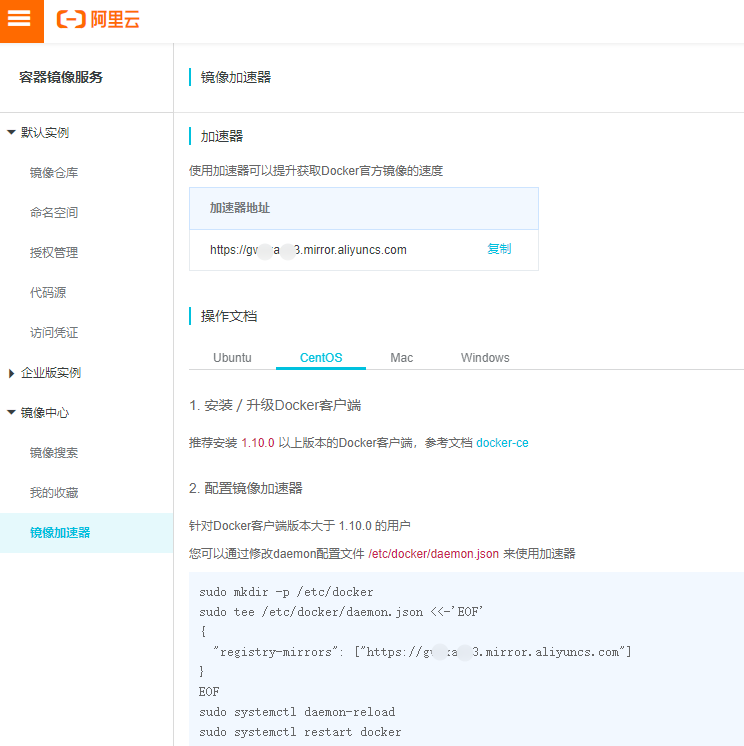
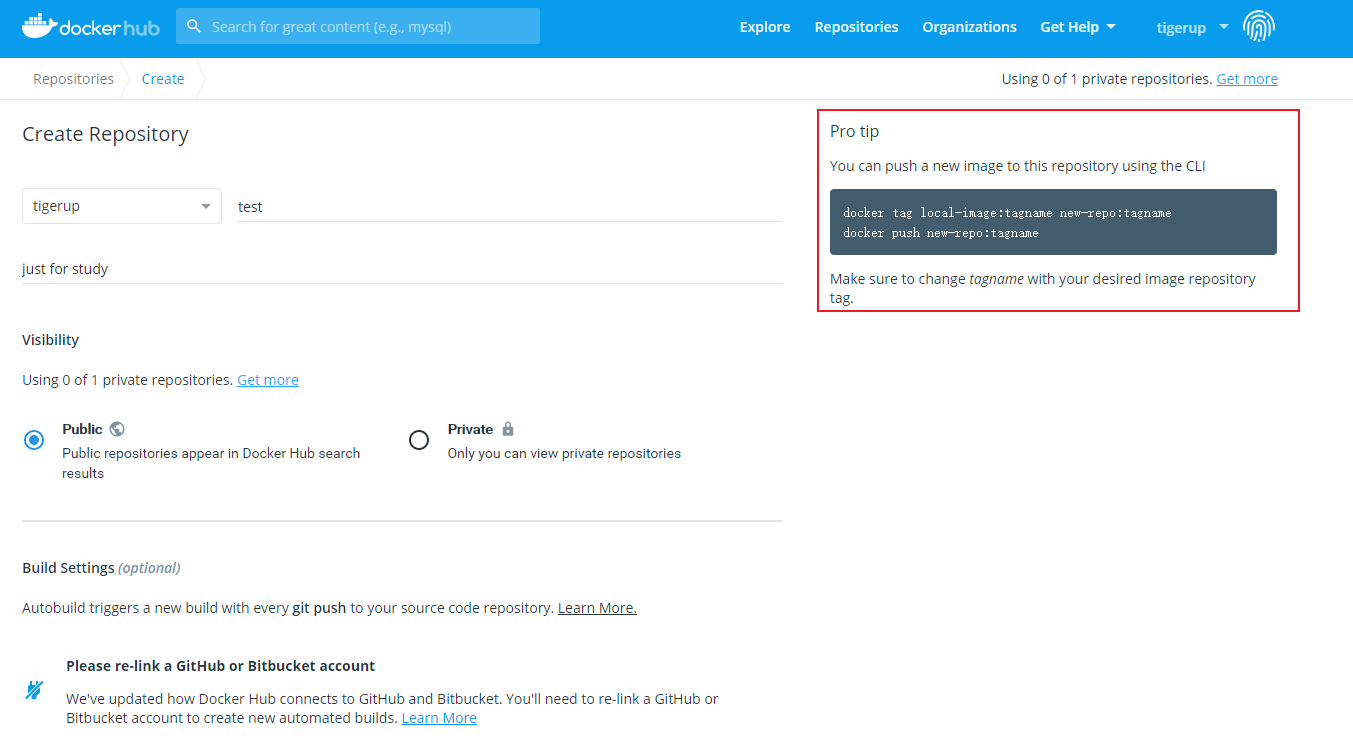
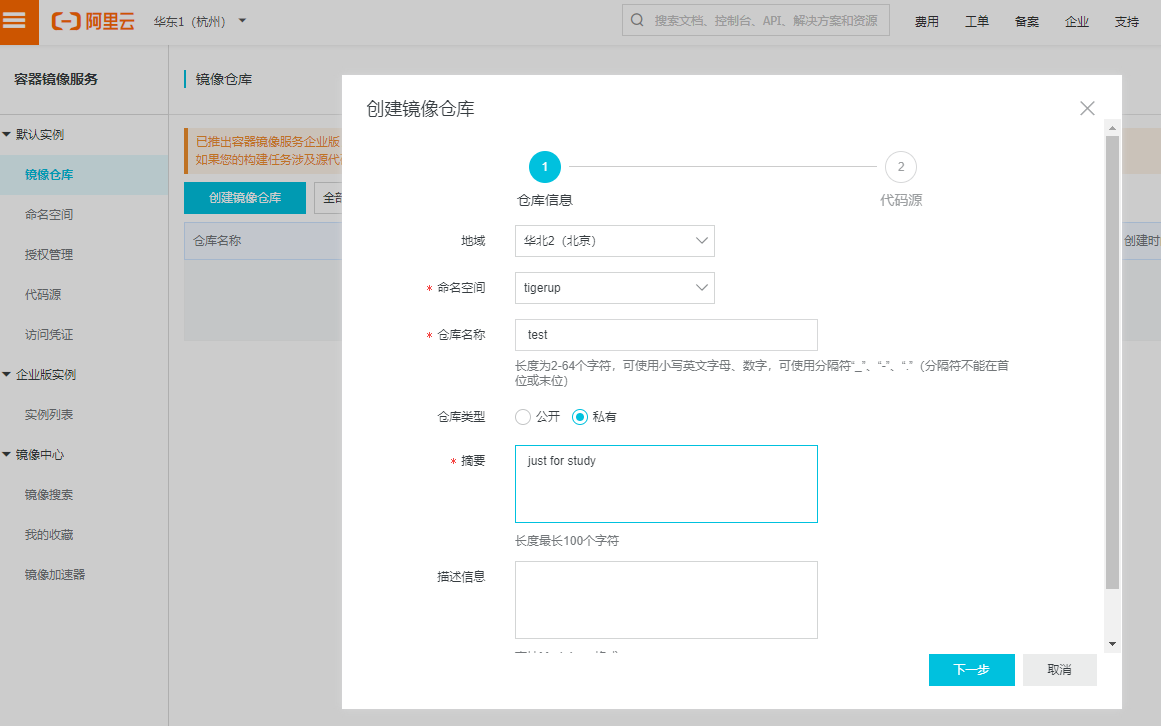
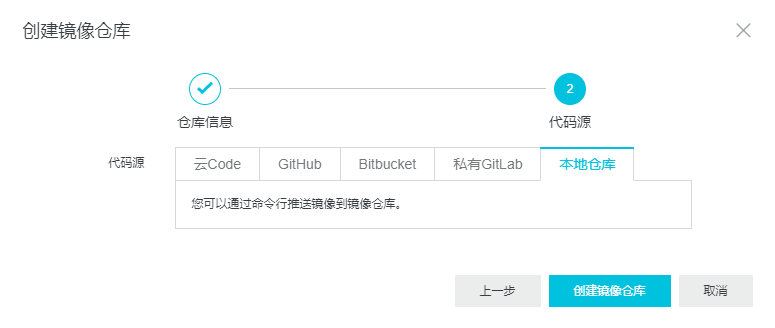
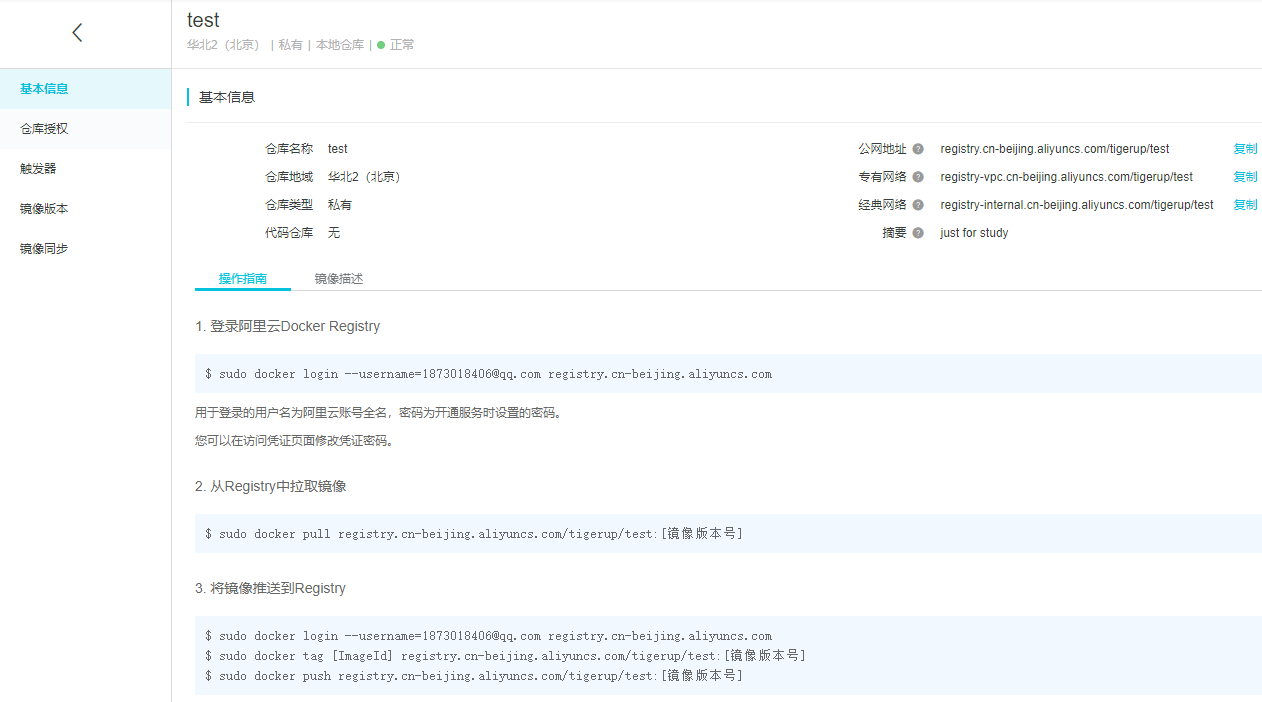
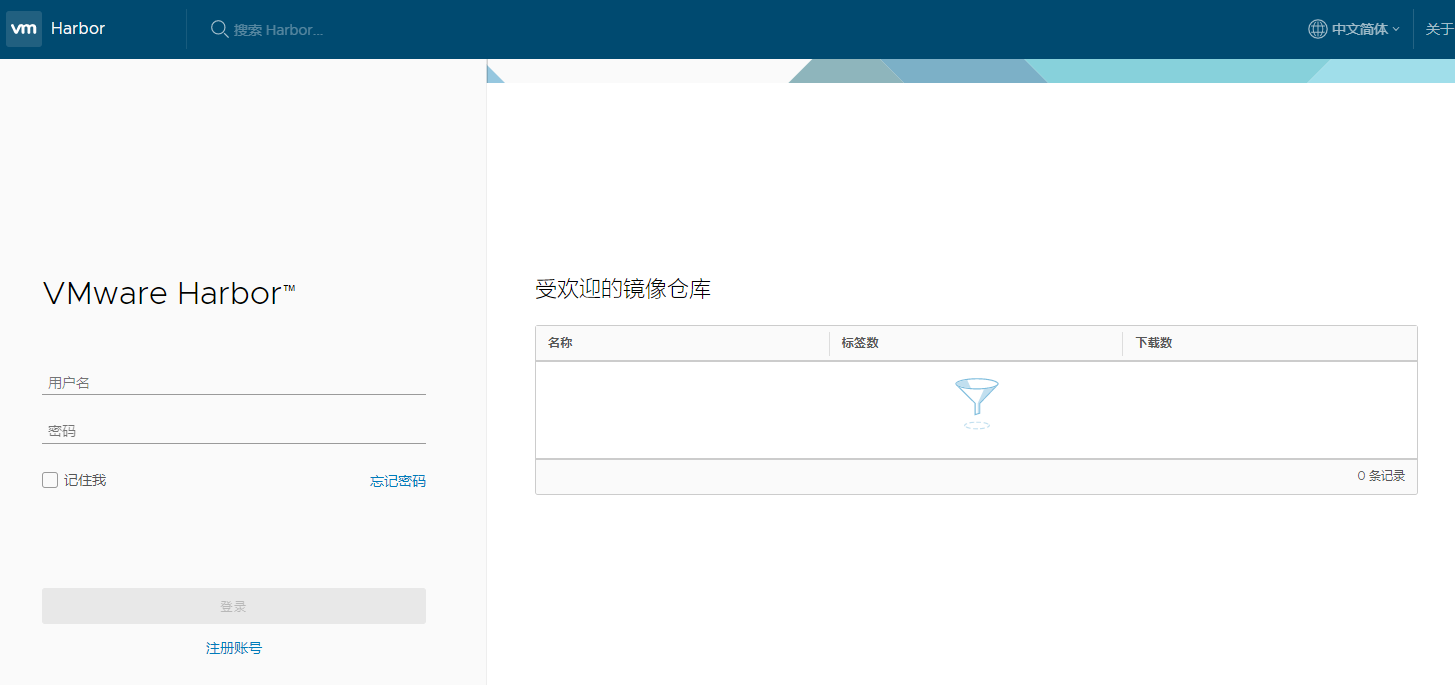

One comment